How to Improve Site Speed with Fixes That Work
If you want to speed up your website, you have to stop treating it like an item on a technical to-do list and start seeing it for what it is: a core business strategy. Focusing on user experience metrics like page load time has a direct, measurable impact on your conversions, revenue, and brand reputation. It’s one of the most powerful levers you can pull for growth.
Why Site Speed Is a Business Critical Metric
A slow website isn’t just a minor inconvenience; it’s a silent conversion killer and a direct threat to your bottom line. Before we even touch a line of code or a plugin setting, it’s crucial to reframe the entire conversation. Every millisecond counts.
When a potential customer clicks a link to your store, a timer starts. Their initial interest is high, but that excitement has a very short shelf life. If your pages lag, that excitement quickly curdles into frustration. This isn’t a guess; it’s a predictable and costly pattern of human behavior.
The Financial Cost of a Slow Website
The connection between speed and money is brutally direct. A delay of just one second can send your conversion rate plummeting as impatient visitors click away to find a faster competitor. This isn’t just a one-off loss, either. It damages your brand’s reputation and poisons the well, making it unlikely those users will ever give you a second chance.
Think about the real-world impact of slow performance:
- Sky-high Bounce Rates: Visitors leave before your products even have a chance to appear.
- Plummeting Conversion Rates: Fewer people make it through to the checkout.
- Damaged Brand Perception: A slow site feels unprofessional and untrustworthy.
- Worse SEO Rankings: Google actively penalizes slow sites because they offer a poor user experience.
The data paints a very clear picture. A staggering 47% of users expect a website to load in two seconds or less. Fail to meet that, and the consequences are immediate. Research shows 53% of mobile users will abandon a site that takes longer than three seconds to load, contributing to a global loss of an estimated $2.6 billion in sales each year. You can dig into more website speed statistics to see just how high the bar is set.
“Thinking of site speed as a purely technical metric is a massive missed opportunity. It’s a direct reflection of how much you value your customer’s time. A fast, seamless experience communicates respect and builds the trust necessary for a transaction.”
The table below breaks down just how quickly small delays can snowball into huge revenue losses for a hypothetical ecommerce store doing $100,000 per month.
The Financial Impact of Every Second
| Load Time (Seconds) | Conversion Rate Drop | Potential Monthly Revenue Loss |
|---|---|---|
| 1-2 Seconds | Baseline (0%) | $0 |
| 3 Seconds | -11% | -$11,000 |
| 4 Seconds | -20% | -$20,000 |
| 5+ Seconds | -38% | -$38,000 |
As you can see, the financial penalty for being slow is severe and it escalates fast. This isn’t about chasing a perfect 100/100 score on a testing tool. It’s about protecting your revenue and delivering an experience that makes customers happy to stick around and spend their money.
How to Accurately Diagnose Your Speed Issues
You can’t fix what you haven’t measured. Jumping straight into optimizations without a clear diagnosis is like trying to solve a puzzle in the dark—you might get lucky, but you’ll probably just waste a ton of time and effort. A proper diagnostic process turns confusing reports into a clear, actionable list of problems to solve.
The first, and most important, step is to stop chasing a perfect 100/100 score. While it looks great on a report, that number is based on lab data—a simulation run in a perfectly controlled environment.
What truly matters is field data, which reflects how real users with different devices, browsers, and network speeds actually experience your site. This is where the gold is.
Understanding Core Web Vitals
Google is obsessed with user experience, and its Core Web Vitals are the key metrics that measure it. Think of them as your site’s vital signs. Focusing your efforts on these three areas will have the biggest impact on how your site feels to actual visitors.
Largest Contentful Paint (LCP): This measures how long it takes for the most substantial piece of content (usually a hero image or a big block of text) to become visible. A slow LCP is often the fault of large, unoptimized images or a sluggish server. You should aim for an LCP under 2.5 seconds.
Interaction to Next Paint (INP): This metric gauges your site’s responsiveness. It measures the frustrating delay between a user’s action—like clicking a button or opening an accordion—and the visual response. High INP is almost always caused by heavy JavaScript tying up the browser. A good INP score is 200 milliseconds or less.
Cumulative Layout Shift (CLS): Ever tried to click something, only for the page to jump at the last second, causing you to click an ad instead? That’s layout shift. CLS measures the visual stability of your page, and a low score means a smoother, less infuriating experience for your users. Aim for a CLS score of 0.1 or lower.
Failing to address these issues has a direct, and often painful, business impact.
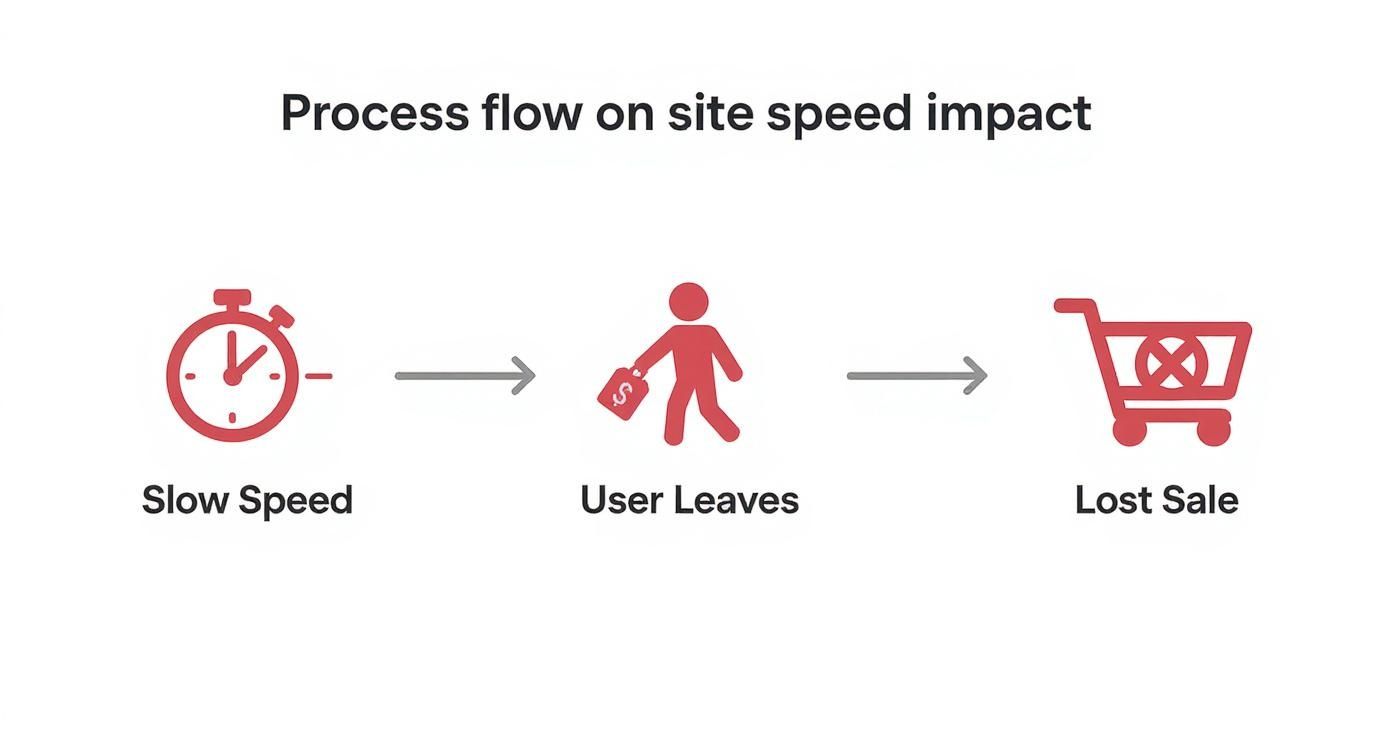
This really brings home the journey from a slow page load to a direct loss in sales, showing why speed isn’t just a technical metric—it’s a business metric.
Choosing Your Diagnostic Tools
To get the data you need, you’ll need the right tools. While there are dozens of options out there, a couple of free, powerful tools from Google and others will give you everything you need to start pinpointing performance bottlenecks.
Google’s PageSpeed Insights is the go-to starting point. Its superpower is providing both lab and field data (if your site has enough traffic to be in the Chrome User Experience Report). It gives you a clear report on your Core Web Vitals and offers specific recommendations, called “Opportunities” and “Diagnostics,” to guide your fixes.
Another fantastic tool is GTmetrix. Its standout feature is the waterfall chart, which visually breaks down how every single asset on your page loads, one after another. It’s an absolutely essential tool for spotting that one large image, slow third-party script, or render-blocking file that’s creating a bottleneck.
By analyzing the waterfall chart, you can move beyond generic advice and identify the exact element causing a delay. For instance, you might discover a third-party marketing script is adding two full seconds to your load time, giving you a clear, high-impact target for optimization.
Let’s quickly compare these two essential tools to see how they fit into your diagnostic workflow.
| Diagnostic Tool | Primary Use Case | Key Data Provided | Best For |
|---|---|---|---|
| PageSpeed Insights | Assessing real-user experience with Core Web Vitals | Field Data (CrUX Report) & Lab Data | Getting a Google-centric view of performance and SEO impact. |
| GTmetrix | Pinpointing specific, technical loading issues | Detailed Waterfall Chart & Performance Grade | Visualizing asset load order to find render-blocking resources. |
Ultimately, using both tools gives you the complete picture. Start with PageSpeed Insights to understand your real-user metrics and see how Google views your site. Then, use GTmetrix to dive deep into the waterfall chart and uncover the technical root causes. This two-pronged approach gives you the clarity you need to build a prioritized, effective optimization plan.
High-Impact Fixes for Immediate Performance Gains
Ready for some quick wins? A faster website doesn’t always demand a massive, complicated technical overhaul. I always start clients here, with the “low-hanging fruit”—simple changes that deliver some of the biggest speed improvements right away. By hitting the heaviest and most common culprits first, you can immediately improve the user experience and see a real difference in your speed test scores.
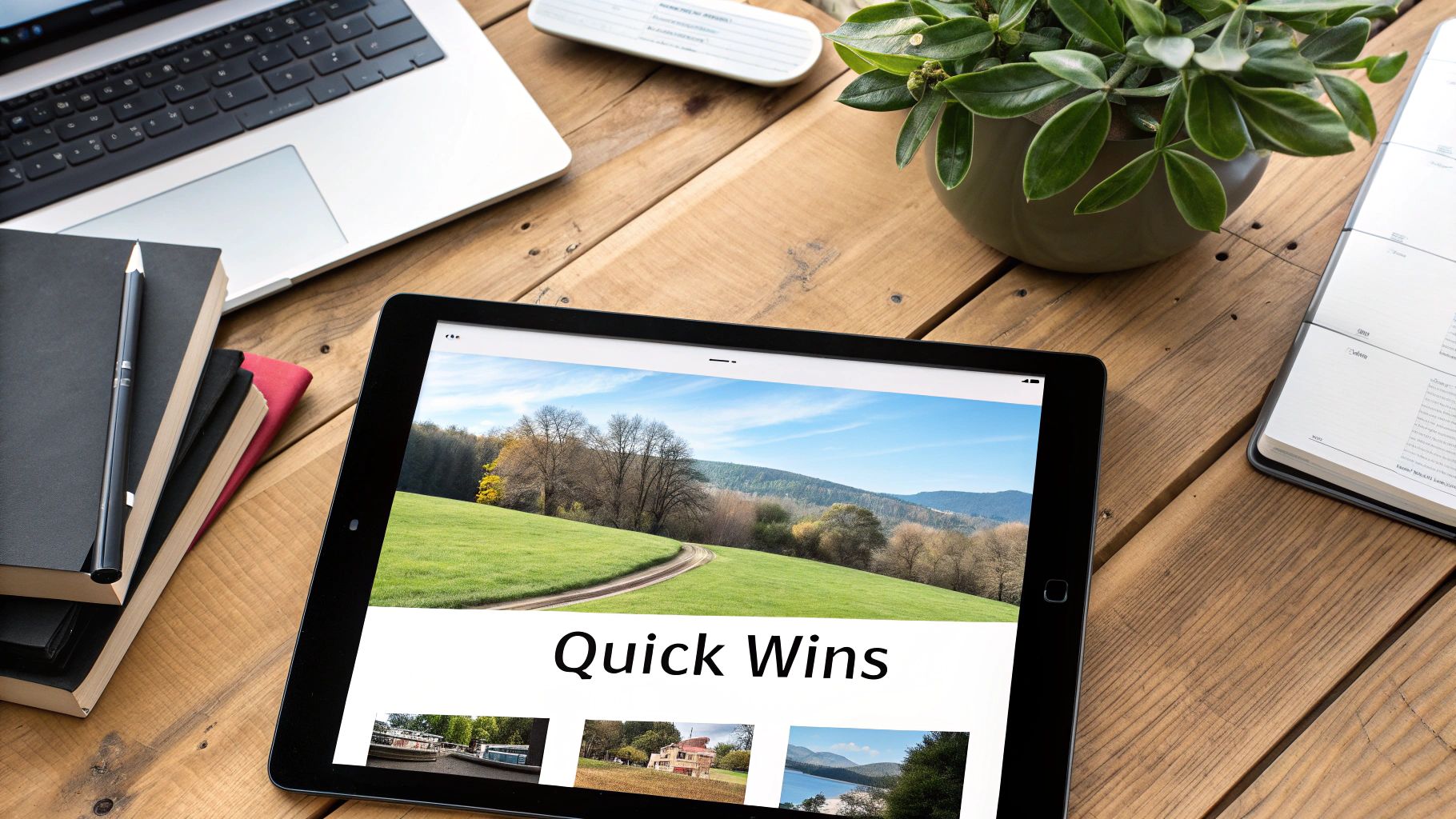
We’ll kick things off with the single biggest contributor to page weight on almost every e-commerce site I’ve ever worked on: images.
Master Your Image Optimization
Images are non-negotiable for showing off your products, but they are almost always the primary cause of a slow Largest Contentful Paint (LCP). Raw, unoptimized image files can easily be several megabytes each, forcing users to wait for huge downloads before the page feels like it’s finished loading. The goal is simple: shrink those file sizes way down without making your products look bad.
There are three core techniques you absolutely have to get right.
- Smart Compression: This is all about reducing an image’s file size. For product photos (JPEGs), “lossy” compression is your best friend. It offers a fantastic balance, often cutting file size by 70% or more with little to no visible drop in quality.
- Modern Formats: It’s time to move on from old-school JPEGs and PNGs. Next-gen formats like WebP offer much better compression and are often 25-35% smaller than a JPEG of the same visual quality. Most modern optimization plugins can create and serve these automatically.
- Lazy Loading: This brilliant trick tells the browser to only load images when they’re about to scroll into view. This has a massive impact on your initial page load time because the browser isn’t trying to download every single product image on a category page all at once.
The most common mistake I see is store owners uploading product photos straight from their photographer or a professional camera. These files are gigantic. A simple workflow using a tool like TinyPNG before you upload, or an automated WordPress plugin like Smush or Imagify, is an absolute must-have for a fast site.
Unleash the Power of Caching
Right after images, caching is probably the most powerful speed-up you can implement. Without it, every single time a visitor lands on a page, your server has to build it from scratch. It queries the database, processes PHP scripts, and stitches together the final HTML file. This is incredibly repetitive and slow.
Caching completely changes the game by creating and storing a static HTML version of your pages. When the next person visits, your server can just hand over this pre-built copy almost instantly, skipping all that slow backend work. This is a foundational step in learning how to improve site speed.
Comparing Caching Types
| Caching Type | How It Works | Primary Benefit |
|---|---|---|
| Browser Caching | Stores files like images and stylesheets on the user’s local device. | Makes repeat visits feel lightning-fast, as the browser grabs files from its local cache instead of re-downloading them. |
| Server Caching | Stores a static copy of the complete page on your web server. | Dramatically cuts down server response time (TTFB) for all visitors by eliminating the need to process PHP and database queries over and over. |
For most WordPress stores, getting a solid caching strategy in place is as easy as installing a dedicated plugin. A solution like WP Rocket or LiteSpeed Cache (if your host uses a LiteSpeed server) can set up both browser and server-side caching with just a few clicks. The performance jump before and after enabling caching is often night and day.
If you need to get deeper into the specifics for your store, our guide on speed optimization for an ecommerce WordPress site has more targeted advice.
Conduct a Ruthless Plugin Audit
Let’s be real: not all WordPress plugins are built well. While they add awesome features, every single one adds code that needs to be loaded, contributing to your site’s overall weight and complexity. A bloated collection of plugins is one of the most common reasons for a slow, clunky site.
It’s crucial to regularly audit your plugins and get rid of the resource hogs. And just deactivating them isn’t enough—you need to fully delete any plugin that isn’t providing critical, essential value.
Here’s the simple process I use to find the troublemakers:
- Create a Staging Site: Never, ever do this on your live site. Use a staging copy from your host or a plugin like WP Staging to create a safe clone.
- Establish a Baseline: Run a speed test on your staging site with a tool like GTmetrix to get your starting score and waterfall chart.
- Deactivate (Almost) Everything: Turn off every plugin except for the absolute essentials, like WooCommerce and anything required by your theme.
- Re-Test and Compare: Run another speed test. The difference between this result and your baseline shows you the total performance cost of all your plugins combined.
- Reactivate One by One: Now, turn each plugin back on, one at a time. Run a speed test after every single activation. When you see a big jump in load time or a ton of new requests in the waterfall chart, you’ve found a culprit.
This methodical approach lets you make data-backed decisions. It ensures every plugin running on your site truly justifies its performance cost. You’d be surprised how much faster your site can feel after removing just one or two slow plugins.
Technical Optimizations for a Competitive Edge

With the foundational fixes in place, it’s time to roll up our sleeves. We’re moving into the technical tweaks that separate the merely fast websites from the truly exceptional ones.
These are the more advanced steps that directly shave milliseconds off your load times and give your Core Web Vitals a serious boost. This isn’t just about speed for speed’s sake; it’s about gaining a tangible edge over your competition in both user experience and search rankings.
Minify Your Code for Faster Rendering
Let’s start with the very building blocks of your site: its code. Every CSS and JavaScript file contains characters that are helpful for human developers but completely useless to a web browser. Think of comments, white space, and line breaks—they make code readable for us but are just dead weight for the machine.
Minification is the process of automatically stripping all of that fluff out.
The result is a much smaller, more compact file. While you might only save a few kilobytes per file, those savings add up incredibly fast across the dozens of assets a typical page loads. Smaller files mean faster downloads and quicker parsing by the browser, which can directly improve metrics like your Largest Contentful Paint (LCP) score.
Most high-quality caching plugins, like WP Rocket, handle minification with a single checkbox. It’s an incredibly easy win.
Minifying your code is a classic example of a simple change with a massive cumulative impact. It’s not about one file; it’s about making every single resource on your site as lean as possible. This commitment to efficiency is what both search engines and users reward.
Distribute Content Globally with a CDN
A Content Delivery Network (CDN) is one of the most powerful tools you can add to your arsenal, especially if you have a global audience. It works by taking copies of your static assets—images, CSS, and JavaScript—and storing them on a network of servers distributed all around the world.
So when a user from Japan visits your site hosted in New York, a CDN serves those files from a server in Tokyo. The data doesn’t have to make the long trip across the ocean. This simple change drastically reduces latency (the delay caused by physical distance) and leads to much faster load times for international visitors.
The screenshot above shows a typical dashboard from a CDN like Cloudflare, which gives you analytics on how much data is being served and bandwidth is being saved. It’s satisfying to see the immediate value a CDN brings.
Choosing the right provider is key, as they differ in network size, features, and pricing models.
Comparing Popular CDN Providers
When you’re looking to offload your assets and speed up global delivery, a few names always come up. Here’s a quick look at the top contenders and what makes them tick, especially for a WordPress or WooCommerce site.
| CDN Provider | Key Feature for Speed | Best For |
|---|---|---|
| Cloudflare | Massive global network and built-in security features. The free plan is incredibly powerful. | Beginners and businesses of all sizes looking for an easy, all-in-one performance and security solution. |
| Bunny CDN | Pay-as-you-go pricing and advanced features like perma-caching for fantastic cache hit rates. | Cost-conscious users and developers who want more granular control over caching rules and performance. |
| Amazon CloudFront | Deep integration with the AWS ecosystem and highly scalable infrastructure. | Large enterprises and applications already running on AWS that need massive, on-demand scalability. |
Ultimately, a good CDN makes the physical location of your server far less important, giving every user a consistently fast experience.
The direct link between site speed and search rankings makes these optimizations non-negotiable. Sites that meet Google’s speed benchmarks, especially those getting an LCP under 2.5 seconds, are far more likely to perform well. The average page speed for a site on the first page of Google is just 1.65 seconds, which shows just how critical performance is for top rankings.
Streamline Your WordPress Database
Finally, let’s talk about your site’s engine: the database. Over time, any WordPress or WooCommerce database gets cluttered with junk data that slows down the backend and adds to your server response time.
Think about it: every time you save a draft, WordPress stores the old version as a post revision. Plugins store temporary data called transients. While useful in the moment, this data builds up and bloats your database, making every request to the server a little bit slower.
Regular database maintenance is crucial. A plugin like WP-Optimize or the tools within Perfmatters can schedule automatic cleanups to:
- Delete old post revisions: Keeping the last few is usually plenty.
- Clear out expired transients: Get rid of temporary data that’s no longer needed.
- Optimize database tables: This is like defragmenting a hard drive, making data retrieval far more efficient.
A clean, responsive database is the foundation of a fast site. For more in-depth strategies, check out our complete WooCommerce speed optimization guide to ensure your store’s backend is as fast as its frontend.
Advanced Strategies for Peak Performance
Alright, you’ve got the basics down, but you’re chasing that next level of speed—the kind that makes your site feel instantaneous. To get there, we need to look beyond the frontend quick wins and start optimizing at the server level.
These are the strategies high-traffic e-commerce stores use to gain every possible performance advantage. They take a bit more technical know-how, but the payoff is massive because they address the very core of how your website operates.
Rethink Your Hosting Environment
Let’s be blunt: your hosting is the foundation your entire digital store is built on. If that foundation is cracked, all the clever optimizations in the world are just temporary fixes.
Most stores start on shared hosting because it’s cheap. The problem is, you’re sharing a server’s resources—CPU, RAM, and bandwidth—with dozens or even hundreds of other websites. If one of your “noisy neighbors” gets a sudden traffic spike from a viral post, it can suck up all the server power, bringing your store to a crawl. It’s a huge problem that is completely out of your control.
Upgrading your hosting is often the single most impactful speed improvement you can make. Moving to a managed Virtual Private Server (VPS) or a dedicated server gives your store its own guaranteed slice of resources. The result? Consistent, faster server response times.
Hosting Type Comparison and Implications
| Hosting Type | How It Works | Performance Implication | Best For |
|---|---|---|---|
| Shared Hosting | Your site shares server resources with many other sites. | Can be slow and inconsistent due to the “noisy neighbor” effect. | New websites with very low traffic and a minimal budget. |
| Managed VPS | A partitioned server that guarantees you a specific set of resources. | Offers a significant speed boost and stability over shared hosting. | Growing e-commerce stores that need reliable performance. |
| Dedicated Server | An entire physical server is dedicated solely to your website. | Provides the absolute best performance, control, and security. | High-traffic, enterprise-level stores with demanding needs. |
For any serious e-commerce business looking to scale, making the jump from shared hosting to a managed VPS isn’t just an upgrade; it’s a necessary step.
Upgrade to the Latest PHP Version
WordPress is built on a programming language called PHP. Like any software, PHP gets regular updates that bring huge performance boosts, security patches, and new features. Running an old version of PHP is like trying to run modern software on a ten-year-old computer—it’s just inefficient.
Many hosts are slow to automatically upgrade their customers, so you often have to check this yourself. The crazy part is, simply upgrading from PHP 7.4 to a modern version like PHP 8.2 can make your server process requests 25-50% faster. This is a free, massive backend improvement that requires no code changes on your end. You can usually find this setting right in your hosting control panel.
A faster PHP version means your server can handle more simultaneous visitors without slowing down. For a busy WooCommerce store, this translates directly to a more responsive backend, faster page generation, and a smoother checkout experience, especially during a high-traffic sale.
Master Advanced Asset Loading
Beyond the server itself, we can get much smarter about how your site’s files—specifically its CSS and JavaScript—are loaded. By default, a browser tries to download and process every single script and stylesheet it finds before it can render the page. This creates a major bottleneck, leaving visitors staring at a blank white screen.
Two powerful techniques can fix this for good.
Defer Non-Critical CSS
Think about what a user sees the instant your page loads. It’s just the content at the very top, the “above-the-fold” area. Not all of your site’s CSS is needed to style that initial view. By identifying the critical CSS for that top portion and loading it first, you can defer the rest of the stylesheet to load later. This trick allows the browser to paint the visible part of the page almost instantly, which dramatically improves the perceived load time.
Remove Unused JavaScript
Over the years, themes and plugins leave behind a trail of unused JavaScript. A script for your contact form’s captcha might be loading on every single product page, for example. This digital dead weight bloats your pages and adds unnecessary processing for the browser.
Tools like Perfmatters give you the power to act like a bouncer for your scripts. You can selectively disable scripts on pages where they aren’t needed, ensuring you’re only loading what’s absolutely necessary for that specific view.
Implementing these advanced strategies is what separates a site that’s “fast enough” from one that’s exceptionally quick. It requires a deeper dive under the hood, but the reward is the kind of peak performance that builds customer loyalty and drives sales.
Your Questions About Site Speed Answered
Jumping into website optimization always kicks up a lot of questions. Once you start making changes, you want to know what to expect, how much this is all going to cost, and whether you’ll have to do it all over again in a few months. Here are the straight-up answers to the most common questions we hear from store owners.
How Long Does It Take to See Results?
This is the big one, and the answer really has two parts.
You can see immediate performance improvements in your speed test scores. When you do quick-win fixes like enabling caching or compressing a big batch of oversized images, those changes take effect almost instantly. You’ll often feel the difference in minutes or hours.
But for these improvements to actually move the needle on your SEO rankings, you need to play the long game. It usually takes Google several weeks, sometimes even a month or two, to recrawl your shiny new, faster pages. Only then can its algorithms start to recognize and reward those performance gains.
Do I Need to Be a Developer to Improve My Site Speed?
Absolutely not. The truth is, many of the most powerful optimizations are now accessible to just about anyone, no matter your technical background. Smart, user-friendly plugins and services have made it surprisingly simple to tackle the highest-impact tasks.
Here’s a realistic breakdown of what you can probably handle yourself versus when it might be time to call in a pro:
| Task Category | Can I Do It Myself? | Example Tools & Tasks |
|---|---|---|
| Foundational Fixes | Yes, absolutely. | Installing a caching plugin like WP Rocket, using an image optimization plugin like Imagify, and setting up a CDN through a simple interface like Cloudflare‘s. |
| Advanced Tasks | Maybe, but be careful. | Minifying code (which is often just a checkbox in a plugin), auditing your plugins to find slow ones, and cleaning your database with a dedicated tool like WP-Optimize. |
| Expert-Level Work | Best to hire a pro. | Manually deferring render-blocking CSS, custom server configurations, and deep-diving into waterfall charts to diagnose tricky script conflicts. |
The key is to start with the foundational stuff. You can make a massive difference without ever having to look at a single line of code.
Is Improving Site Speed a One-Time Fix?
Definitely not. Site speed is ongoing maintenance, not a one-and-done project. Your website is a living, breathing thing—you add new products, you install new plugins, you update themes, and WordPress itself gets updated. Any one of these changes can introduce a new performance bottleneck.
Think of site speed like tending a garden. You can’t just plant the seeds and walk away expecting a great harvest. It requires regular weeding and watering to stay healthy. A fast site needs routine check-ups to stay that way.
The best approach is to set a calendar reminder to run a few speed tests every quarter. This proactive habit ensures you catch small slowdowns before they snowball into major problems that start hurting your sales and search rankings.
If you’re ready to turn your site’s speed into a real competitive advantage but would rather have an expert handle all the technical details, we can help. At Website Speed Optimization, we specialize in making WooCommerce stores faster to drive tangible business results. Learn how we can help you at thewebsitespeed.com.

